Blog
Home » Instructions »
AirPods 1st Gen, 2nd Gen, 3rd Gen, AirPods Pro 1st Gen, AirPods Pro 2nd Gen
Instructions
- Unpair your original set.
- Go to Settings
- Bluetooth
- Click “info” icon next to device
- Click “Forget This Device”.
- Place both the left pod and the right pod in the case, close the lid.
- Connect the charging case to a power source and charge for 30 minutes or until you see a solid green or white light when lifting the lid up.
- Remove cable and open the lid. Press and hold the pairing button on the back of the case until the light flashes white.
- If a setup animation appears, you have successfully paired your AirPods.
- If a setup animation does not appear after 10 seconds, then close and reopen the lid. Repeat the process from step 1.
AirPods 4th Gen
Instructions
- Unpair your original set.
- Go to Settings
- Bluetooth
- Click “info” icon next to device
- Click “Forget This Device”.
- Place both the left pod and the right pod in the case, close the lid.
- Connect the charging case to a power source and charge for 30 minutes.
- Remove cable and open the lid.
- Double-tap the front of the case while the status light is on,
- Double-tap again when the status light flashes white,
- Double-tap a third time when the status light flashes faster.
- When the status light flashes amber then flashes white, proceed to the next step.
- If a setup animation appears, you have successfully paired your AirPods.
- If a setup animation does not appear after 10 seconds, then close and reopen the lid. Repeat the process from step 1.